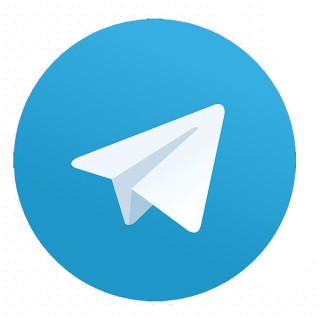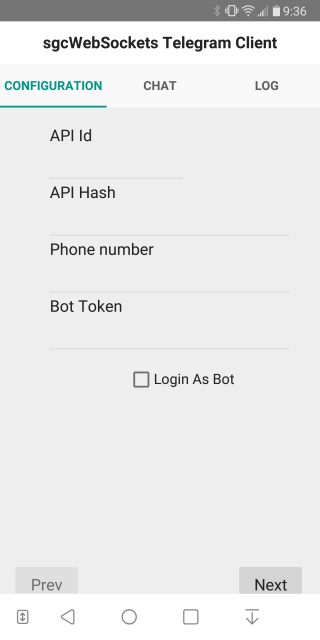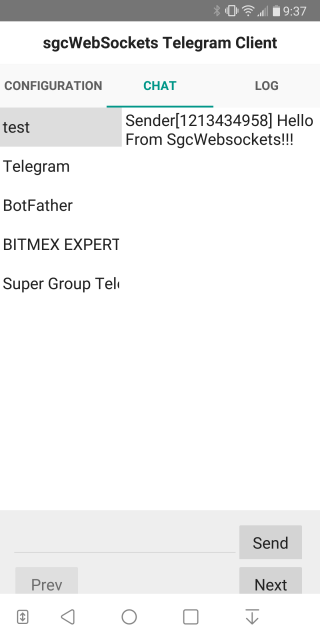eSeGeCe
software
eSeGeCe
software
Android Telegram Client
From sgcWebSockets 4.4.1 Telegram is supported for Android devices, which means that you can build your own telegram client. TDLib takes care of all network implementation details, encryption and local data storage. TDLib supports all Telegram features.
TDLib (Telegram Database Library) Advantages
- Cross-platform: can be used on Windows, Android, iOS, MacOS, Linux... currently only Windows (win32 an win64) is supported by sgcWebSockets.
- Easy to use: uses json messages to communicate between application and telegram.
- High-performance: In the Telegram Bot API, each TDLib instance handles more than 24000 bots.
- Consistent: TDLib guarantees that all updates will be delivered in the right order.
- Reliable: TDLib remains stable on slow and unreliable internet connections.
- Secure: All local data is encrypted using a user-provided encryption key.
- Fully Asynchronous: Requests to TDLib don't block each other. Responses will be sent when they are available.
Configuration
Deploy the library libtdjsonandroid.so to your device and configure your Remote Path depending of your Android Version:
Android 32: set Remote Path to library\lib\armeabi-v7a\
Android 64: set Remote Path to library\lib\arm64-v8a\
Create your Telegram
In order to obtain an API id and develop your own application using the Telegram API you need to do the following:
- Sign up for Telegram using any application.
- Log in to your Telegram core: https://my.telegram.org.
- Go to API development tools and fill out the form.
- You will get basic addresses as well as the api_id and api_hash parameters required for user authorization.
- For the moment each number can only have one api_id connected to it.
These values must be set in Telegram.API property of Telegram component. In order to authenticate, you must set your phone number (with international code), example: 34699123456
The following parameters can be configured:
- ApplicationVersion: application version, example: 1.0
- DeviceModel: device model, example: desktop
- LanguageCode: user language code, example: en.
- SystemVersion: version of operating system, example: windows.
Once you have configured Telegram Component, you can set Active property to true and program will try to connect to Telegram.
Android Sample Code
oTelegram := TsgcTDLib_Telegram.Create(nil);
oTelegram.Telegram.API.ApiHash := 'your api hash';
oTelegram.Telegram.API.ApiId := 'your api id';
oTelegram.PhoneNumber := 'your phone number';
oTelegram.ApplicationVersion := '1.0';
oTelegram.DeviceModel := 'Desktop';
oTelegram.LanguageCode := 'en';
oTelegram.SystemVersion := 'Android';
oTelegram.Active := true;
procedure OnAuthenticationCode(Sender: TObject; var Code: string);
begin
InputBox('Telegram', 'Introduce Telegram Code', '',
procedure(const AResult: TModalResult; const AValue: string)
begin
sgcTelegram.SetAuthenticationCode(AValue);
end
);
end;
procedure OnMessageText(Sender: TObject; MessageText: TsgcTelegramMessageText);
begin
Log('Message Received: ' + MessageText.Text);
end;
procedure OnConnectionStatus(Sender: TObject; const Status: string);
begin
if Status = 'connectionStateReady' then
oTelegram.SendTextMessage('1234', 'Hello Telegram!');
end;
When you subscribe to the blog, we will send you an e-mail when there are new updates on the site so you wouldn't miss them.