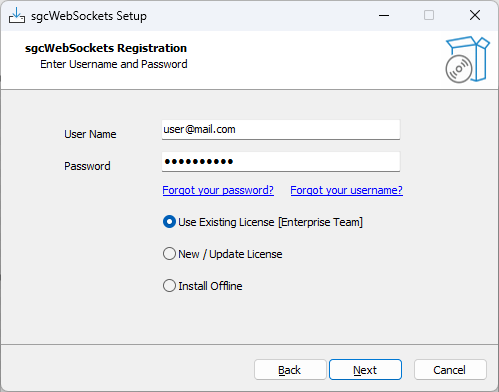eSeGeCe
software
eSeGeCe
software
Rad Studio Setup Updated
The installer setup for eSeGeCe customers have been updated and now implements the following new features:
1. A single setup is used for all sgcWebSockets source code editions.
2. Offline installation.
3. Third-party libraries included in the installer.
4. New Command Line parameters.
5. Added support for Rad Studio 12
One setup for All Editions
Previously there was one setup for every sgcWebSockets Edition, now there is a single setup that can handle and retrieve information for every edition. This simplifies a lot to build new releases and provide better and fastest updates.
Every time there is a new release, the setup requires to connect to the server license to retrieve information about the subscription, once the license is activated successfully, the information is stored and retrieved when the same version is installed again.
Offline installation
The setup can now be used on machines without internet access. The process is very simple, just select Install Offline option and press the option Get Key to copy a string, that will be pasted in the subscription page of your online private account. If the activation is successful, an activation license will be returned that must be copied into the Activate License form of the setup.
Third Party Libraries
Now the libraries are included in the setup, so it can be updated during the installation. By default are installed, but you can disable using the option.
Command Line Parameters
The following commands are supported by the installer.
/SILENT
The wizard and the background window are not displayed but the installation progress is
/VERYSILENT
When a setup is very silent this installation progress window is not displayed.
/EXTRACT
The package is not installed only extracted. The folder where the files are extracted can be customized passing the path as the value of the command parameter. Example: /EXTRACT=c:\software\sgcWebSockets
Use this parameter and /SILENT if you only want to extract the files without user interaction.
/IDE
This parameter allows to set which do you want to install. Set one of the following:
- delphi
- cbuilder
- radstudio
Additionally you can add Lazarus.
Example: install delphi and lazarus.
/ide=delphi-lazarus.
/VERSIONS
Using this parameter you can set which Rad Studio versions do you want to install. Multiple options are allowed:
- D7
- D2007
- D2009
- D2010
- DXE
- DXE2
- DXE3
- DXE4
- DXE5
- DXE6
- DXE7
- DXE8
- D10
- D10_1
- D10_2
- D10_3
- D10_4
- D11
- D12
Use the value "All" to install all possible versions.
Example: install Delphi 10 and Delphi 12.
/versions=D10-D12
/PLATFORMS
Using this parameter you can set which Rad Studio Personalities do you want to install. Multiple options are allowed:
- Win32
- Win64
- Android
- Android64
- iOSDevice32
- iOSDevice64
- iOSSimulator
- iOSSimARM64
- OSX32
- OSX64
- OSXARM64
- Linux64
Use the value "All" to install all possible platforms
Example: install Win32 and Win64.
/platforms=Win32-Win64
Rad Studio 12
The installer has been updated to support Rad Studio 12.
Installation Setup
When you subscribe to the blog, we will send you an e-mail when there are new updates on the site so you wouldn't miss them.